You might have tried to root your phone but could not succeed due to an error like “firmware upgrade encountered an issue. Please select recovery mode in Kies“. In this case, you might be looking for ways to solve this issue. This situation can arise to anyone, and anyone can face errors like this when they try to flash their phones. Look for apt solutions regarding these issues below!
So, you might be worried about this, and hence, we are providing you with three solutions that would be of real help to you. The three ways that can help you to restore your phone back to normal are as given below:
PS: if you would like to know How to Use Odin correctly, this is just for you.
- Part 1: Fixing the problem, “firmware upgrade encountered an issue” via Android Phone Recovery.
- Part 2: Fixing the problem, “firmware upgrade encountered an issue” via Odin
- Part 3: Fixing the problem, “firmware upgrade encountered an issue” via Kies
Part 1: Fixing the problem, “firmware upgrade encountered an issue” via Android Phone Recovery.
Table of Contents
You can use this method to fix your Android device like Samsung phones against the error “firmware upgraded encountered an issue”, ‘kernel is not seandorid enforcing‘ or ‘recovery is not seandroid enforcing’. This software will help you to fix your bricked phone within a few minutes. In order to use this program, you have to download the software on your computer firstly. You can download the application by clicking on here for your Windows PC.
Steps to fix this issue via Android Phone Recovery:
Follow these easy steps to recover your phone against the error “firmware upgrade encountered an issue”:
Step 1: Connect your device
After downloading the application on your computer, you have to install it. Now, you have to select the option “Broken Android Data Extraction” that you will find on the left corner of the displayed area. Using FoneLab’s Broken Android Data Extraction, you can recover as well as restore your phone against any firmware problem.
Download FoneLab for Android
Now, connect your Android device that needs to be fixed to your computer through a USB cable. The software will detect your device automatically and next, click on the option “Broken Android Data Extraction” from there.

Step 2: Select the problem
From the Broken Android Data Extraction, you have to choose a specific issue with your device from the options displayed such as the stuck device, stuck in downloading mode, black screen, and others. You have to choose a particular case to restore your bricked device.

Step 3: Verify your phone’s details
Afterward, you have to verify your phone’s model number and the name and click on the option “Confirm” after selecting your phone’s name and number.

Step 4: Enter the downloading mode
You have to get your phone in the “Download mode” and click the button “Start” to download your phone’s recovery package.

To enter this mode, you can follow instructions as demonstrated on the screen or follow some steps as mentioned below:
- Shut your device off
- Press and hold keys like Home, Power, and Volume Down together
- Press Volume up
In this way, you will enter the mode of downloading on your device.
Step 5: Fixing process
Now, the recovery package will get downloaded in some minutes. After the completion of the fixing process, your phone will reboot automatically. You will find your device back to normal from the error “firmware upgrade encountered an error”.

Part 2: Fixing the problem, “firmware upgrade encountered an issue” via Odin
You can also fix your bricked phone against the error with the help of Odin in an effective way. In order to fix this error using Odin, you have to keep certain things in mind before getting started for this method.
Points to remember:
- Please ensure that Samsung Kies is not working in the background, and if it is, you can kill the program from the task manager.
- Make sure your device is fully charged.
- Use this program on Windows PC rather than Mac.
- Choose a genuine USB cable.
- Remove the external memory card from your device.
You have to download certain software on your computer before going on for this program. The various programs you will be required are Stock Firmware, which will be compatible with your phone, Odin 3, and USB driver.
Steps to fix this issue via Odin:
To recover your bricked Android phone using Odin, follow the instructions given below:
Step 1: Download software
You need to download software like USB driver, Stock firmware, and Odin on your Windows PC.
Step 2: Enter the downloading mode
You have to get your bricked device into the downloading mode. In order to enter this mode, press and hold keys (Home, Power, and Volume down) and after seeing a warning, press the button for Volume Up.
Step 3: Launch the program
Launch the application Odin and connect your phone to your computer using a USB cable.
Step 4: Choose the firmware
Your device will get automatically detected by Odin. After the detection, you have to choose the option “PDA” or “AP” for uploading firmware for your bricked phone. Now, you have to choose the Stock firmware, which you have downloaded earlier on your PC for your phone.
Step 5: Select options
You have to check whether options like “Only Auto Reboot” and “F. Reset Time” are selected or not.
Step 6: Start the fixing process
Now, tap on the button “Start” in order to start the fixing process of your phone against the error “firmware upgrade encountered an error”. You have to wait until the completion of the process and do not disconnect your device meanwhile the ongoing of the process.

You will see a message written as “PASS” on the left corner of the screen. Your device will get automatically rebooted and be back to normal after that.

Part 3: Fixing the problem, “firmware upgrade encountered an issue” via Kies
If your bricked Android came up with this error, “Firmware encountered an issue. Please select recovery mode in Kies”, you can even follow what the error suggests. You can fix this error with the help of Kies.
Steps to fix this issue via Kies:
So as to fix the error “firmware upgrade encountered an error”, follow instructions as per given below:
Step 1: Download the software
You need to download Kies on your PC and install it. After running the program, go to the section “Tools” and select the option “Firmware Upgrade and Initialization”.

Step 2: Enter your phone’s information
You need to enter details of your Samsung phone like serial and model number on Kies. You can get this information either from the box of your phone or from Samsung.com if you have created an account on it. And you can even find these details on removing the back cover of your phone after taking out the battery.

You will receive a pop-up giving you the warning that firmware upgrading and initializing will erase all the data and settings from your device and your phone will be modernized to the latest version. If you want to continue, click the button “OK”.

Step 4: Start downloading
The software will then start downloading the firmware upgrade.

Step 5: Tap on the option “Start upgrade”
After the downloading, you will see some instructions on your computer screen and then, select the option for “start upgrade” after ticking up checkboxes in order to recover your device against the error “firmware upgrade encountered an error”.

Step 6: Look for the message
Now, you have to wait for the completion of the process and then, you will see a message saying “Emergency recovery of firmware completed”. Do not separate your device during the fixing process from your computer.
By performing this task, the error “firmware upgrade encountered an issue” will no longer appear on your screen. Using Kies for resolving this issue will result in settings and data loss. If you do not want this thing to happen, then you can use the alternative methods mentioned above in this article.
You can even fix these issues by performing factory reset settings, but this option does not work in many cases. You can give it a try if that works for you! For a perfect solution, go with Broken Android Data Extraction in order to recover and restore your phone against any errors. You can use FoneLab’s Broken Android Data Extraction in order to save all the data present on your device. You can fix your bricked device by Android Data Recovery in just a few simple steps. Apart from the error “firmware upgrade encountered an issue“, this program fixes other issues as well such as boot screen, black screen, stuck download mode, and many others.
Besides, you can also click to Fix Odin Mode in a Samsung Phone easily.
Source: istartips.com





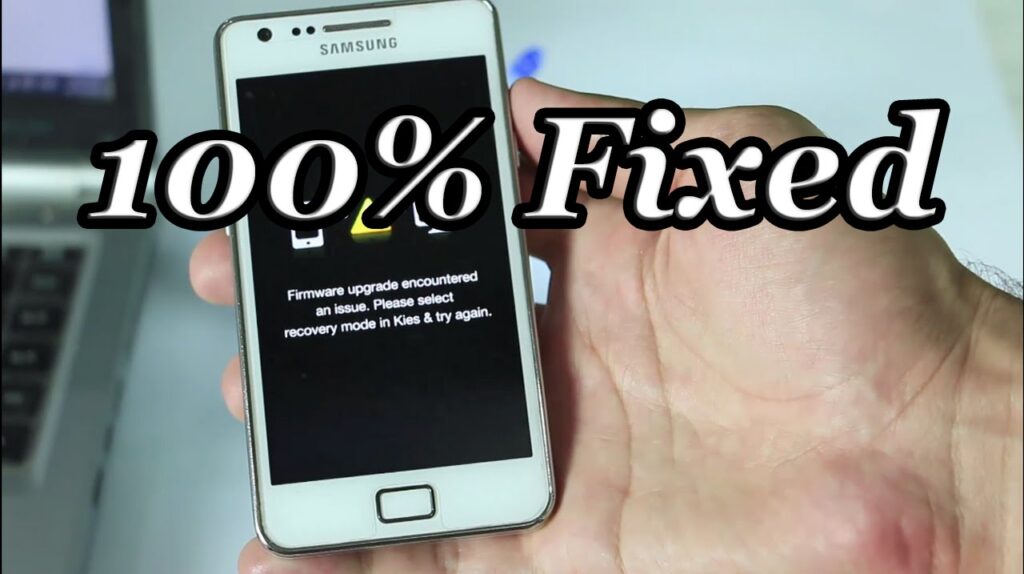
Be the first to write a comment.