The first thing, which is required to be done after purchasing a new Smartphone, is to transmit all the files from the previous device. Users generally face a problem when they switch from an Android device to an iOS Smartphone. The programs, which are designed in iTunes cannot be utilized for the purpose of data transfer between two different platforms. Therefore, people face problems to restore WhatsApp from Google Drive to iPhone. People are looking for tips through which they can restore all the data of WhatsApp from Google Drive, particularly in cases where they have a backup of data on Google Drive. In this blog, we are going to talk about the various ways through which you can restore WhatsApp from Google Drive to iPhone.
Tip 1: Restoration cannot be done directly
Table of Contents
The protocols of encryption that Google Drive uses are incompatible with the iOS operating system. It means that the backup of WhatsApp messages cannot be transferred using Google Drive to the iPhone directly. Encryption is a way through which the protection is given to the data by ensuring that it gets transmitted to Google Drive and hackers don’t intercept its way. Nevertheless, the protocol of encryption used by the iPhone is distinct from the protocol adopted by Google Drive. That is why restore WhatsApp from Google Drive to iPhone.
Moreover, WhatsApp messages cannot be transferred to iCloud storage from Google Drive. Therefore, you need to learn the ways through which you can restore and backup your WhatsApp chats so that you can manage your attachments and messages by making them compatible.
Besides, here is the full Dropbox vs. Google Drive comparison for your reference. Also, click to find out How to Import WhatsApp Chat.
Tip 2: Store WhatsApp messages through email to the iOS device
You can easily transmit your WhatsApp data to your new iOS Smartphone by sending them through e-mails. All you are required to be aware of is that you only read them by opening your e-mail only as they will actually not be restored on your iOS Smartphone. This is a great option to restore WhatsApp from Google Drive to iPhone is not possible.

Step 1: Open the lock of your iOS device and touch on the application of WhatsApp by opening it.
Step 2: Select the chat, which you wish to transmit and select the name of the group chat or select the name of the contacts that are displayed on the top.
Step 3: Now, go down and touch on the option of “Export Chat”. Now, you will be asked to attach or not to attach the media file, which totally depends on the user.
Step 4: Now, go to the option of mail and type your e-mail credentials in the e-mail box and then go to the option of sending.
Through this, you will be able to view your WhatsApp chats, but this is not actually the transmission of WhatsApp messages. You will be able to look at the messages in the form of the text document, not on the user interface of WhatsApp. This is a convenient way as you cannot restore WhatsApp from Google Drive to iPhone.
Tip 3: Restore and backup data of WhatsApp on iOS Smartphone
Through this program, you will be able to understand how you can manage your messages of WhatsApp, and how you can get past the encryption protocols to transfer WhatsApp message from Google Drive to iPhone. This is an amazing WhatsApp Transfer tool, which enables you to restore the WhatsApp data from iPhone selectively, back up the WhatsApp data of iPhone selectively.
This program is called iMyFone iTransor for WhatsApp which is a professional WhatsApp messages transfer tool. And it is compatible with all the versions of iOS, which includes the up to date version of iOS, i.e., iOS 13.x.
By following this guide mentioned below, a user can come to know how to utilize this software for creating a back up of your chats of WhatsApp so that there is no need for you to create a back up of all the information on your Smartphone. This method is way better as compared to restore WhatsApp from Google Drive to iPhone. Begin by launching, installing, and downloading iMyFone iTransor for WhatsApp on your computer. Also, use a lighting wire for linking your iOS Smartphones.
If you wish to transfer WhatsApp data between other devices, here is the complete guide for WhatsApp backup and restore. Also, find out How to Transfer WhatsApp Messages from iPhone to iPhone 11.
iMyFone iTransor for WhatsApp Key Features:
- It can just restore WhatsApp messages from iTransor backup to your iPhone/Android without OS restrictions.
- It’s 100% safe to backup WhatsApp data to your local PC for free.
- It’s easy and effective to transfer WhatsApp messages between any two smartphones.
Simple steps to restore WhatsApp backup from Google Drive to iPhone / Android:
Step 1. Restore the backup in your Google Drive to an Android phone.

Step 2. Launch iTransor and then click ‘Restore WhatsApp to Devices’ option. Then choose the WhatsApp backup you just created & then click the ‘Next’ button to proceed.



Source: istartips.com





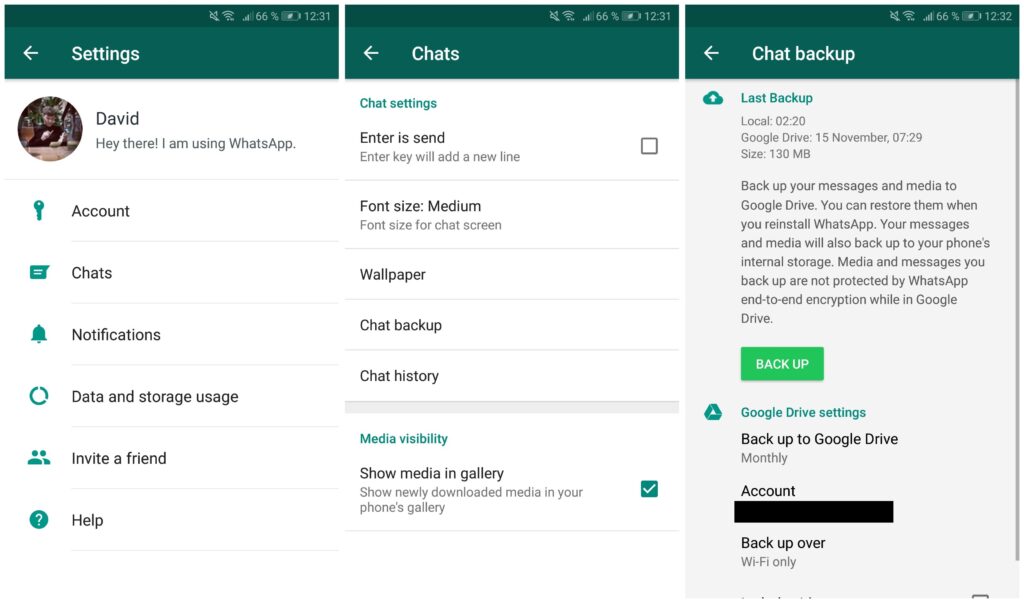
Be the first to write a comment.