Here, Let’s explain how to enable iTunes Dark Mode to stay away from various issues. Well, if you happen to use iTunes constantly, activating its Dark Mode would be handy. So, keep reading this article to see the solutions.
Due to various reasons, we have to use computers even during the night, and that’s normal. However, when you stare at the computer screen for long hours during the night, it can be uncomfortable. For instance, it can end up causing eyestrains and sleep issues. This is true, particularly if the screen of your device is too bright. When you look at a bright screen during the night time, it can be confusing for the brain. So, it will be difficult for the brain to figure out if it is the day or night. Well, our brains require a break during the night so we can get up refreshed in the morning. Although we are not supposed to work at night, that’s not applicable to all the individuals. For instance, professionals like music producers, DJs, etc. cannot avoid looking at computer screens during the night. They constantly look at the iTunes interface, which is usually very bright. Although the best measure is to avoid looking at the screen, the aforesaid professionals cannot do it. In that case, the least harmful measure is to activate iTunes Dark Mode.
As you may notice, the existing settings of your iTunes will allow you to darken the menu bar only. However, with the advent of the macOS Mojave version, you can experience some advanced settings with it. The new settings they have added are known as iTunes Dark Mode.
An introduction to iTunes Dark Mode
What is the solution to use if iTunes doesn’t work in its Dark Mode?
An introduction to iTunes Dark Mode
Table of Contents
In this section of our article, we are going to do an introduction to iTunes Dark Mode. When you activate the Dark Mode of macOS Mojave, many bright features of the interface will become darker. For instance, features like system panel, dock, menu bar, and even the trash can will become darker. In addition to that, this feature will affect some apps installed in your Mac. When you switch to Dark Mode, apps like iTunes, App Store, news, and various other apps will get darker.
The Dark Mode of the macOS system is mainly introduced to reduce the eye strain of the users. This is very handy, especially during night time. If you switch to the Dark Mode, you will experience less light than the usual screen. As a result, you can experience less strain if you look at the screen for a longer period. When the Dark Mode is applied on iTunes, that would be very handy, especially for DJs and music producers.
PS: Click here to find out how to fix iTunes won’t open and iTunes cannot read the contents of the iPhone easily.
Using iTunes Dark Mode on a Mac
In this part, let’s explain how to enable Dark Mode on your macOS. If you have not done it during the installation, you can follow the steps mentioned below and activate it.
It is true that Apple Inc. has introduced Dark Mode with its macOS Mojave release. Once this feature is activated, you will see that many of Mac’s features will be darkened than usual. The new black tone is very soothing to the eye, and it is very handy for many users.
Besides, If you wish to know how to stop iTunes from Opening when iPhone is connected and how to reinstall iTunes, just read more.
Please follow up below guide:
When you install macOS Mojave, you will see a prompt to set up Dark Mode. However, many users tend to skip this prompt without thinking much about the use of it. If you have done it so far, you should do the following.
- First, you should click on the Apple logo. This can be found at the top-left corner of your screen.
- Then, you should choose the option called ‘System Preferences‘ and then go to ‘General.’
- After reaching the menu called ‘Appearance,’ you will be able to choose the Dark Mode preview. With this option, you can see the levels of the dark background, which is applicable.

However, there are some individuals who want to use iTunes Dark Mode during the night time. In that case, you will have a different option to choose from. This is called Dynamic Desktop, and below is how to get it done in step-by-step mode.
- Go to the option called ‘System Preferences‘ as you did in the previous option. Then, choose the option called ‘Desktop & Screen Saver.’
- You can then select the option that appears like a curvy icon, and that is ‘Dynamic Desktop.’
How to activate iTunes Dark Mode on a Windows computer?
Dark Mode became available for macOS after its Mojave update. However, Windows users started to use the same feature before macOS users. In fact, Dark Mode became available for Windows users with its Windows 10 release. Windows comprises of a Dark Mode as a built-in feature. With this feature, you can change all the windows into black color. The text and graphical icons are turned into light colors. When it comes to Windows, you will be able to activate Dark Mode using a couple of steps. Just follow up to get it done.
- As the first step, you should search for the option called ‘Settings‘ on the system. You can do it easily by searching on the search bar of the Windows 10 system. Once the option is found, you can simply launch it.
- Go to the option called ‘Personalization.’ With this feature, you will be able to see a paintbrush option on the screen of the computer.
- You can click on the option called ‘Colors‘ and then go to ‘Choose your app mode.’ Then, choose the option called ‘Dark.’ As the next step, be sure that you check the bubbles that are located next to ‘Dark.’

You can check if it is applied to iTunes by opening it. When you launch iTunes next, you can see that it is applied to iTunes.
What is the solution to use if iTunes doesn’t work in its Dark Mode?
It is true that the above methods should work fine on most occasions for most users. However, there can be some situations where iTunes will not work as expected and make you annoyed. Some users say that their iTunes keeps switching back to its normal mode even after applying the changes. Well, this is exactly when you should be looking for potential solutions to address it.
The most impressive option any iTunes user should try in this case is iMyFone TunesFix. In fact, iMyFone TunesFix is a special tool developed to address all the issues associated with iTunes. Thanks to its smart algorithm, TunesFix can easily find the cause for any iTunes-related issue and resolve it. If your iTunes doesn’t retain its Dark Mode, TunesFix can find the cause behind it and address it quickly.
In addition to that, TunesFix is capable of addressing a variety of other issues related to iTunes. If you cannot install an update or iTunes is frozen, TunesFix can fix it in no time. The best thing about TunesFix is that all the solutions it offers are permanent. So, you don’t have to worry about its reliability. This special tool is compatible with both Mac and Windows systems.
Main features of iMyFone TunesFix
- You can use TunesFix to repair iTunes if it doesn’t retain iTunes Dark Mode.
- It can fix all the issues related to iTunes and then get it back to working mode.
- TunesFix can get rid of all the unwanted, troublesome files from iTunes and give it a fresh start. For instance, it can remove all the junk files, corrupted files, redundant files, and even old backups.
- It can help you gain free space on your local drives by cleaning up iTunes software.
- It is compatible with all iTunes versions.
Get iMyFone TunesFix
How to use iMyFone TunesFix and optimize the performance of iTunes?
Follow up below guide to optimize iTunes.
- First, download iMyFone TunesFix and get it installed on the computer.

- You can launch the software, so it will start to identify the potential issues.

- Click on the option called ‘Fix Other iTunes Problems‘ and then go to the ‘Repair‘ option as well.
That’s it.
You can now use iTunes Dark Mode on your Mac or PC, and if any issue arises, use TunesFix.
Source: istartips.com





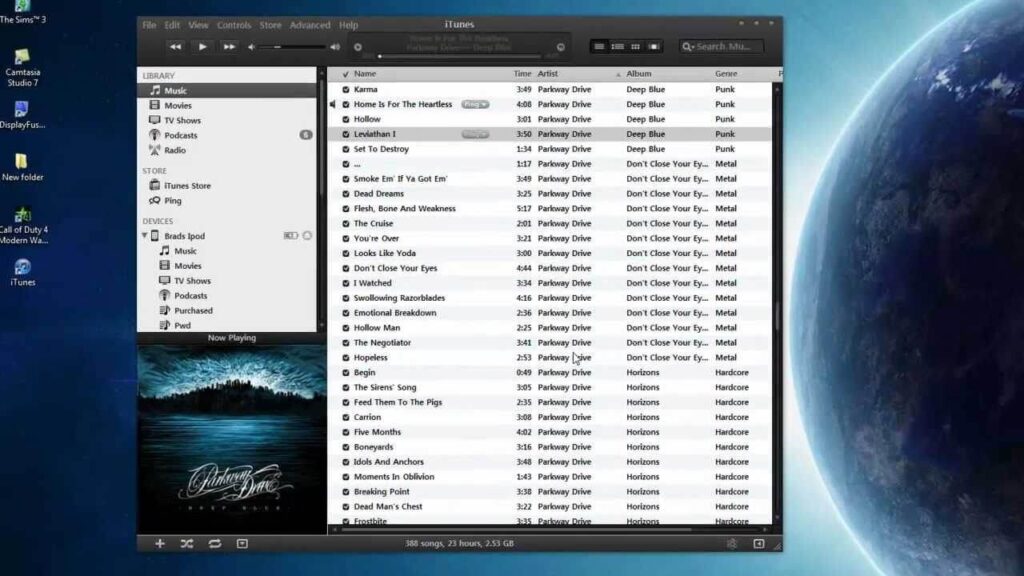
Be the first to write a comment.